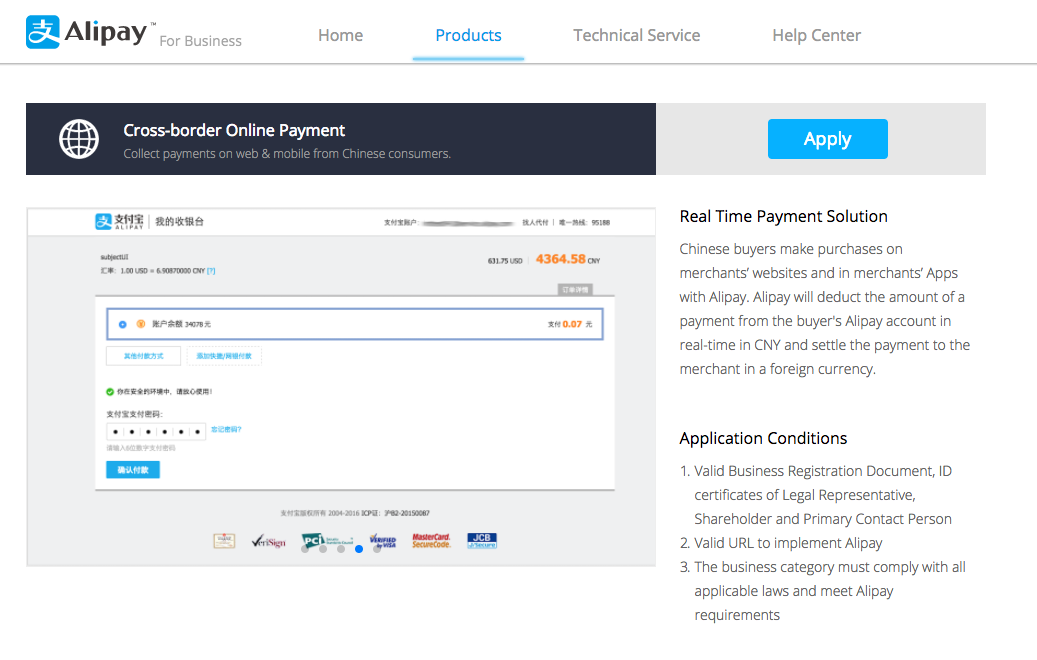
The Singup documentation explains to you quickly how you are able to get your own Alipay account. This is a requirement in order to start processing transactions.
There are two different Alipay integrations:
-
Alipay China is for chinese merchants: customer pays RMB, merchants get RMB
-
Alipay Global is for foreign companies: customer pays RMB, merchants get USD etc.
|
Note
|
The application only integrated Alipay Global. |
When you create a processor configuration under Space > Payment > Configuration > Processors you have the option between a Sandbox and Production account.
The Sandbox account is already pre-poulated with Alipay credentials for a Standard test account when you create a processor configuration for Alipay.
Before we can start with the configuration of the Alipayproduction Processor you will have to get an account. To get a production account go to https://global.alipay.com/ and signup for an account. Inside the signup process you can apply for the Cross-border Online Payment Product at Alipay by clicking on the apply button.
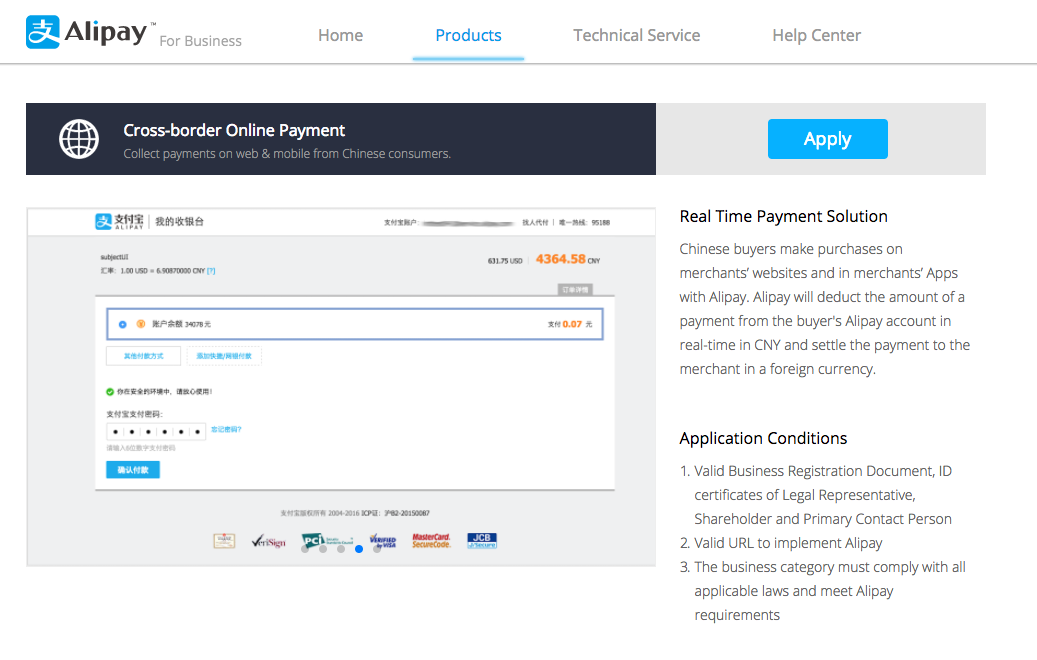
One your application has been approved you will receive the credentials for the live account.
Once you have finalized your application for Alipay and it has been reviewed you can switch to the production mode.
Alipay will provide you with a Partner ID that you put into the processor configuration under Space > Payment > Configuration > Processors.
After your have stored the configuration you will have to create a public key and upload it on your Alipay merchant web page. In order to do this follow the steps:
-
Go to Space > Payment > Configuration > Processors and click on your processor configuration.
-
Click on Generate a New Key on the right hand side if you have not already generated the key. This will generate a new keypair.
-
After the key has been generated, click on the View Key button on the right hand side to view the key.
-
In another browser window open your Alipay account by logging on to your Alipay account page.
-
On this page, click on the See Key link.
-
On the next page, under the RSA2 heading, select Edit my public key and in the popup that appears, copy and paste the full key from the processor page. Click on Save.
If you have problems with setting up the key on your Alipay page, you can contact Alipay support on overseas_support@service.alibaba.com and send them the key to update in your account.
The detailed instructions for updating the keys are also available on the Alipay documentation page.
Once you stored your payment credentials you are able to use the Connector Wizzard to generate the payment method and connector for you. Just click on Configure Connectors and you will be asked which connector you want to generate.
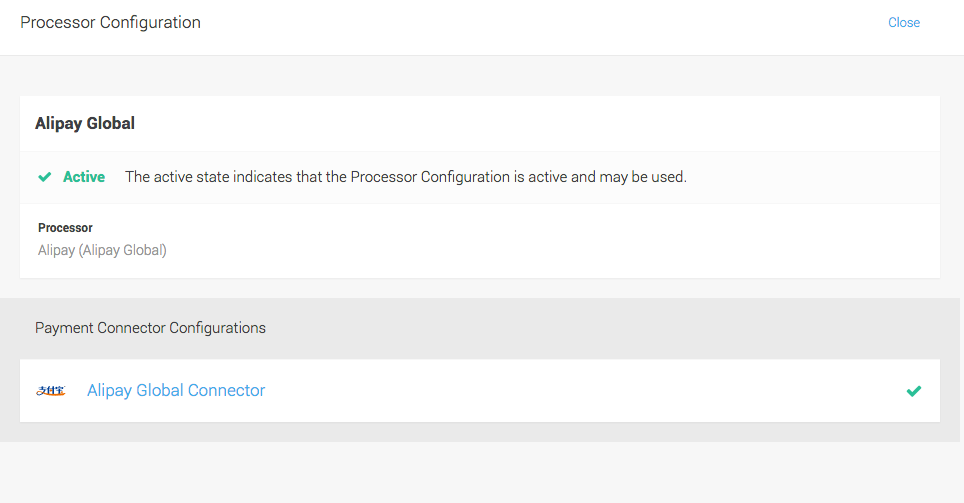
For more information about the processor concept and how this work have a look at our Payment Documentation.
Alipay provides two API the standard Cross-Border-Online Payments and the New Cross Border Online Payments. By default we activate the Standard Cross-Border Online Payments. In case you test and you see an ACCESS FORBIDDEN message on the payment page, try to switch the account type first.