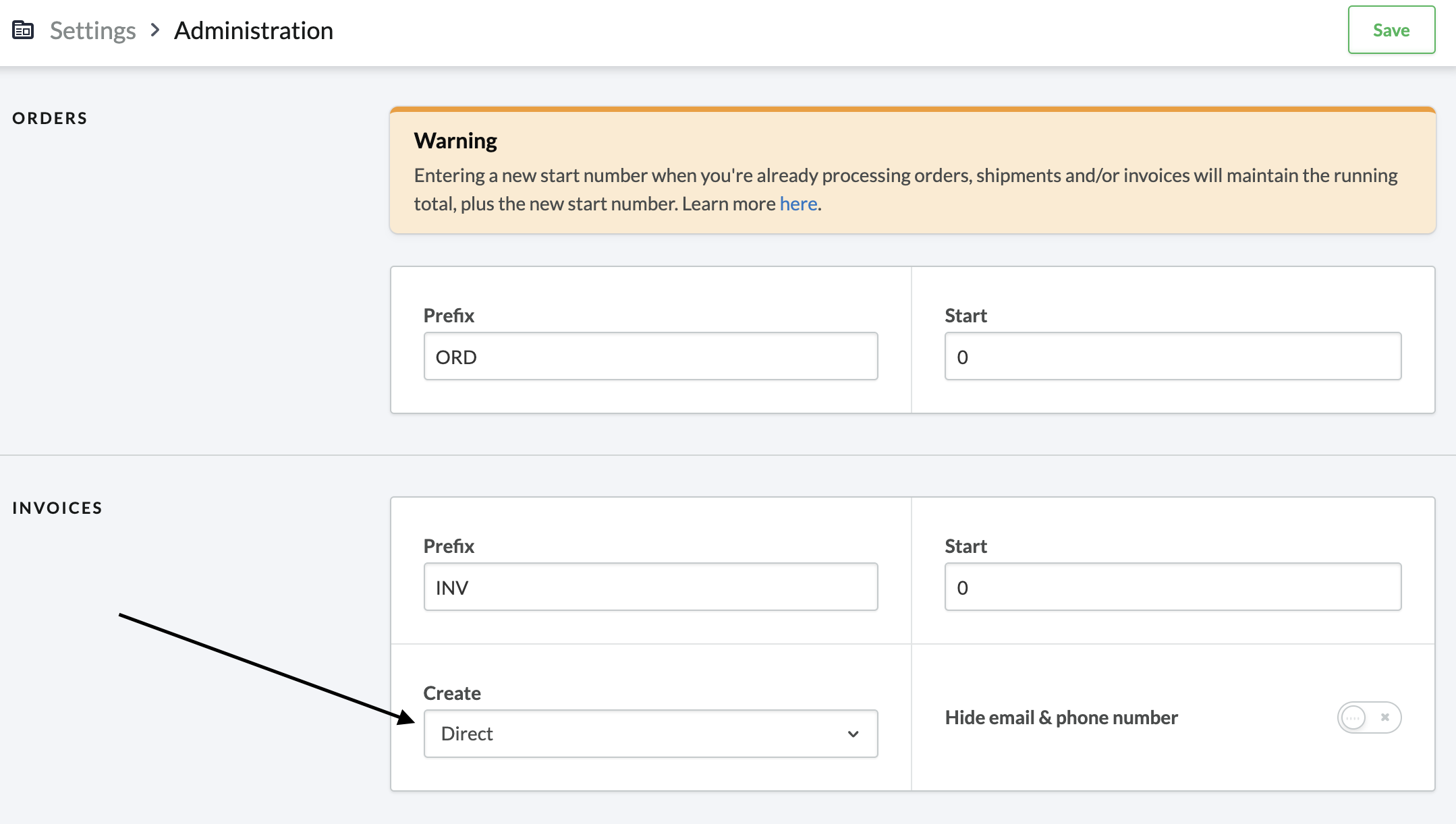
Per utilizzare l’integrazione Lightspeed eCom, procedete come segue:
-
Selezionate l’app dal marketplace Lightspeed eCom.
-
Cliccate sul pulsante di installazione. A questo punto sarete reindirizzati al vostro negozio Lightspeed eCom per effettuare il login e concederci l’accesso.
-
Dopo aver concesso i permessi, vi verrà richiesto di autenticarvi. Se non avete ancora un account, utilizzate il pulsante di registrazione per crearne uno.
-
Quando l’installazione dell’app è andata a buon fine, dovreste vedere l’integrazione Lightspeed eCom con le opzioni disponibili.
-
Le impostazioni della fattura si trovano nel back office del negozio Lightspeed eCom. Il metodo di creazione della fattura deve essere impostato su
PagatooDiretto. Se si imposta il metodo di creazioneManuale, lo stato dell’ordine non verrà aggiornato automaticamente.
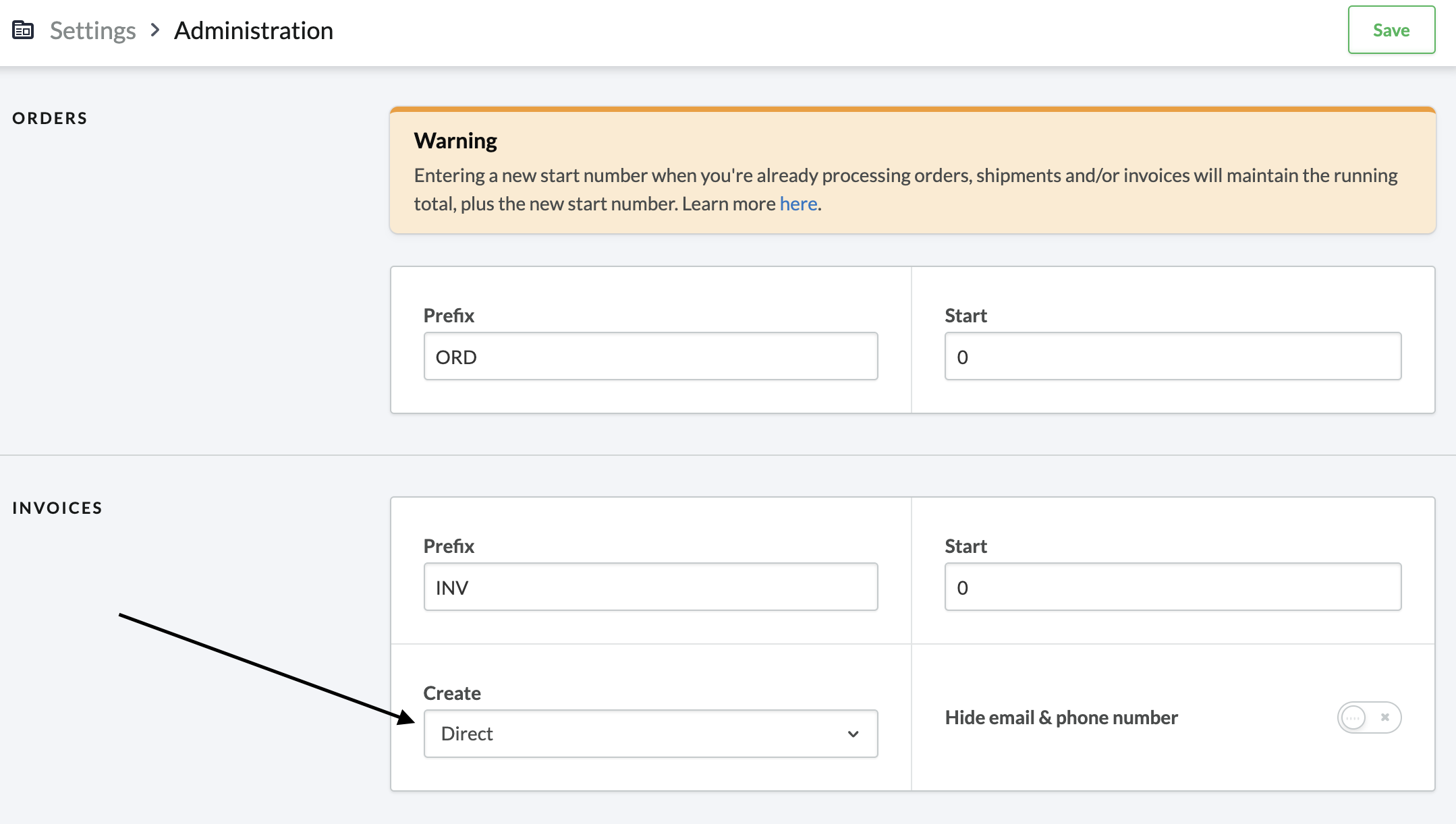
Questo è tutto ciò che è necessario. Il nome del metodo di pagamento, la descrizione, ecc. sono ora sincronizzati automaticamente con Lightspeed eCom. Assicuratevi di aver selezionato il vostro processore di pagamento.
Lo stato dell’ordine viene aggiornato automaticamente da Lightspeed eCom in base allo stato di pagamento dell’ordine.
Lo stato del pagamento è impostato su "in sospeso" quando l’utente viene reindirizzato a staging-wallee.com. Quando la transazione raggiunge lo stato FULFILL, lo stato di pagamento dell’ordine viene impostato su PAID.
A seconda del prodotto, l’ordine è contrassegnato come pronto per essere spedito o come pronto per essere scaricato.
Quando la transazione è contrassegnata come DECLINED o come VOIDED, lo stato dell’ordine è impostato su cancelled. Questo è
necessario per evitare che in questi casi l’acquirente entri nuovamente nel processo di pagamento attraverso il suo account in Lightspeed eCom.
Lightspeed eCom aggiorna i metodi di pagamento visualizzati direttamente da staging-wallee.com. Ciò significa che ogni metodo di pagamento configurato è automaticamente disponibile in Lightspeed eCom. I nomi dei metodi di pagamento e le loro icone possono essere configurati nel payment method configuration.
Lightspeed eCom non aggiorna i metodi di pagamento a ogni ricarica della pagina di selezione dei metodi di pagamento. Per questo motivo potrebbe essere necessario riavviare il processo di checkout per vedere gli aggiornamenti.
Ogni metodo di pagamento consente di avere un payment fee (costo del pagamento). Il calcolo della extra tassa dipende dall’importo totale con una percentuale o può essere un importo fisso. Deve essere presente almeno un metodo di pagamento configurato, altrimenti non può essere assegnata alcuna tariffa.
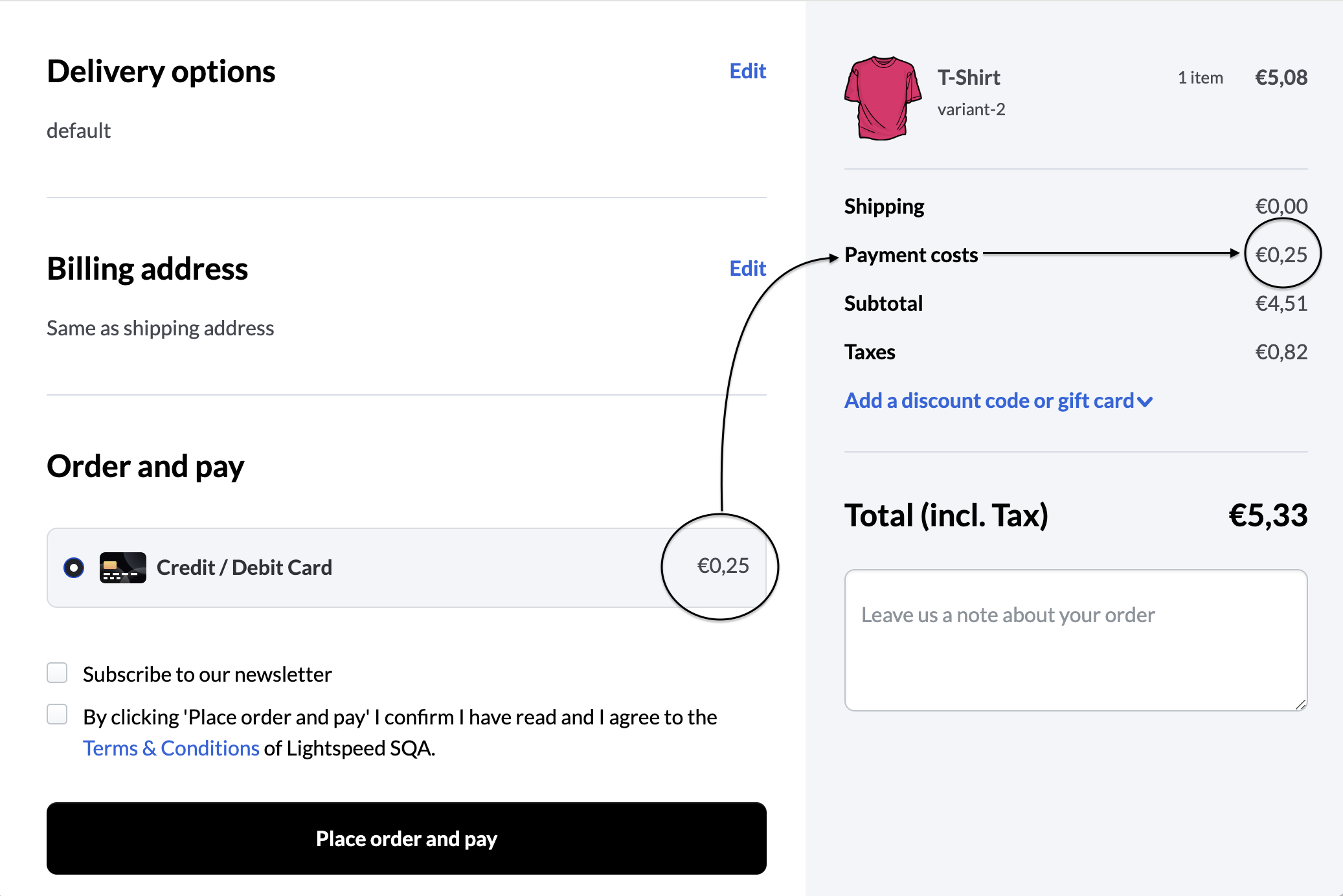
|
Important
|
Tasse per i metodi di pagamento: Lightspeed Ecom consente di impostare le tasse per i metodi di pagamento. Nell’Upgraded Checkout, queste tariffe si applicano attualmente solo ai prodotti normali e alla spedizione, escluse le carte regalo. A differenza del Checkout Legacy, queste tariffe si applicano a tutti i prodotti. |
|
Warning
|
Annullamenti di carte regalo: Se un cliente tenta di pagare con una carta regalo ma annulla il processo di checkout, Lightspeed Ecom segnerà comunque la carta regalo come riscattata. Lightspeed è consapevole di questa limitazione e sta lavorando ad una soluzione. |
Le carte regalo sono una soluzione molto popolare e pratica: sono un po’ più personali dei contanti e rendono più facile l’acquisto di regali.
Potete sfruttare la popolarità delle carte regalo rendendo più facile per i vostri clienti acquistarle e riscattarle presso la vostra azienda, sia in negozio che online. Il luogo in cui decidete di vendere le carte regalo e di permettere ai clienti di riscattarle dipende esclusivamente da voi.
Iniziate col configurare le impostazioni delle carte regalo nel negozio Lightspeed eCom.
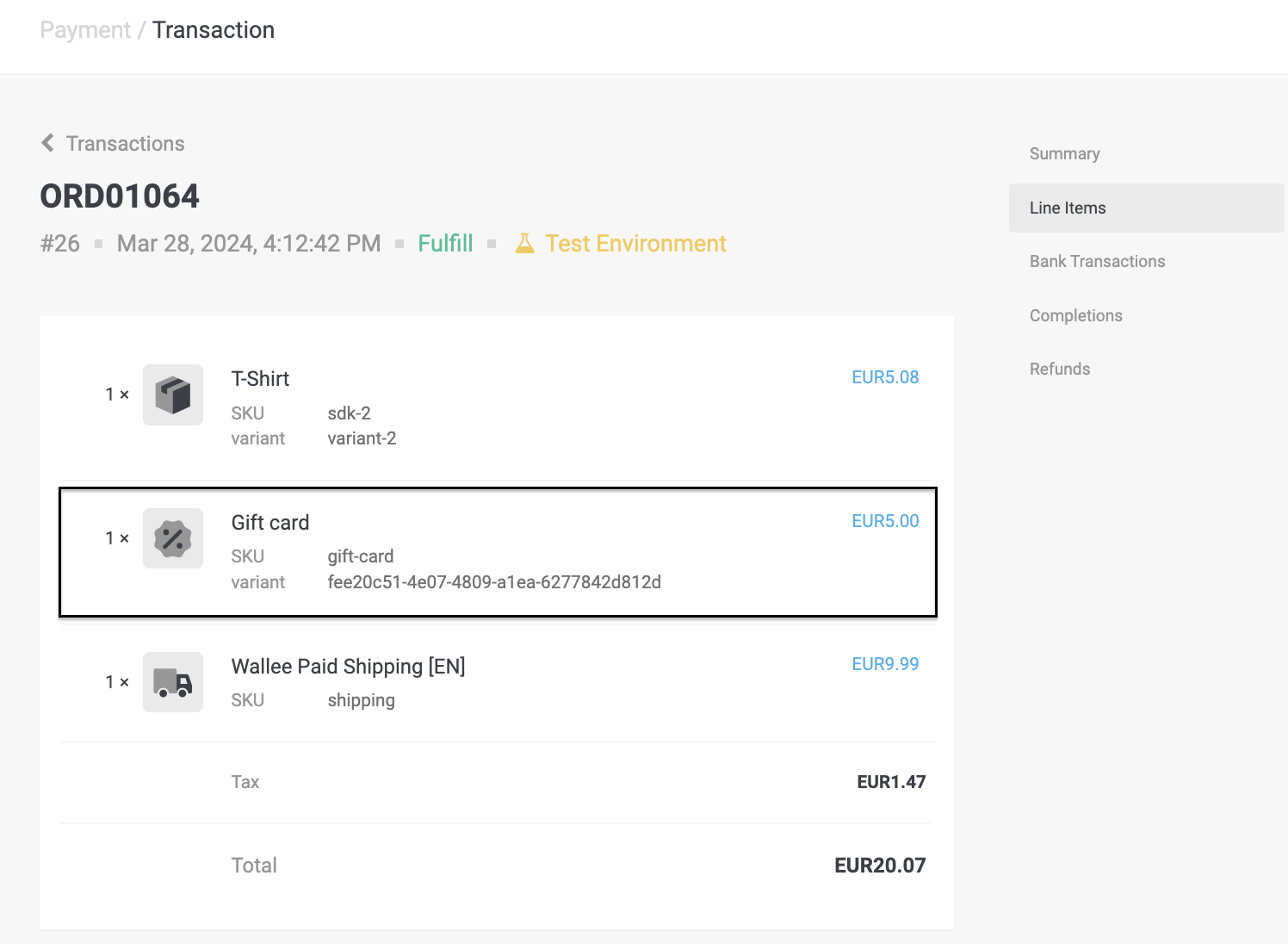
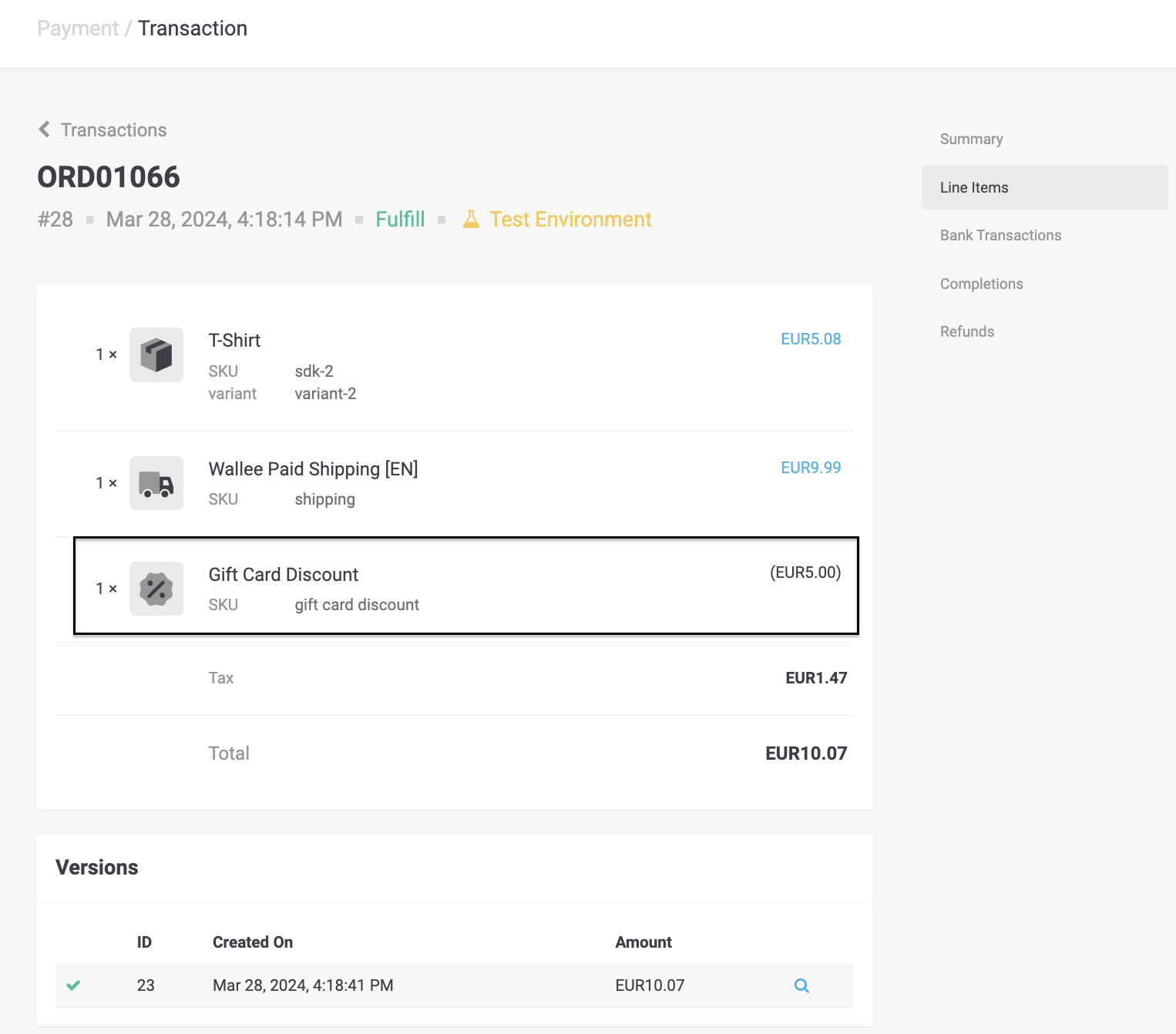
Attualmente, il rimborso di un cliente per una carta regalo acquistata non è supportato nel negozio Lightspeed eCom.
Tuttavia, in Lightspeed eCom è possibile rimborsare il cliente tramite:
-
Annullando la carta regalo
-
Creando un codice sconto unico
Per saperne di più: Rimborso di carte regalo acquistate online in Lightspeed eCom
Avete la possibilità di rimborsare transazioni già completate, dal staging-wallee.com.
Per farlo, aprire la transazione completata. Facendo click su Rimborsi si aprirà la finestra per i rimborsi.
|
Note
|
Assicurarsi che il connettore che ha elaborato il pagamento supporti la funzione di rimborso. Per verificare questo aspetto, consultare l' elenco processori e controllare il connettore di un processore. |
È possibile effettuare tutti i rimborsi individuali desiderati fino a raggiungere la quantità dell’ordine originale.
