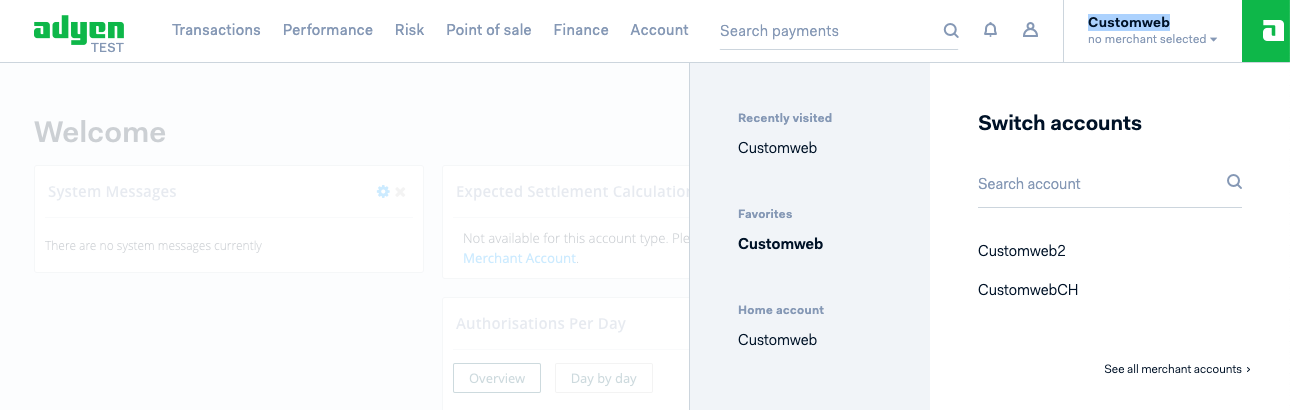
You can create your own Adyen account directly online. Go to https://www.adyen.com/signup and request a merchant account. After all information have been provided you will receive the information required to create the processor and connector configuration.
Once you have signed up for a merchant account with Adyen you will receive an email that contains all the necessary information to login into the Adyen merchant administration backend.
You have two distinguish between the Test and the Live Portal:
The administration access is needed to configure settings required for authentication.
First of all the Adyen processor has to be configured. In order to do this navigate to Space > Payment > Configuration > Processors . Click on the create processor configuration and type Adyen (Adyen (eredità)) into the field to select the processor to start the configuration.
The merchant Account Name is provided by Adyen and is also visible in the backend of the account on the top right corner. For the configuration you have to switch into the Merchant Account you want to connect with the platform and provide this name also in the connector configuration.
The account name consists only of letters and numbers, with no whitespace or punctuation. If when executing payments you get the message that there are no payment methods available even though they are enabled in your Adyen Portal, please check that you have entered your account name correctly.
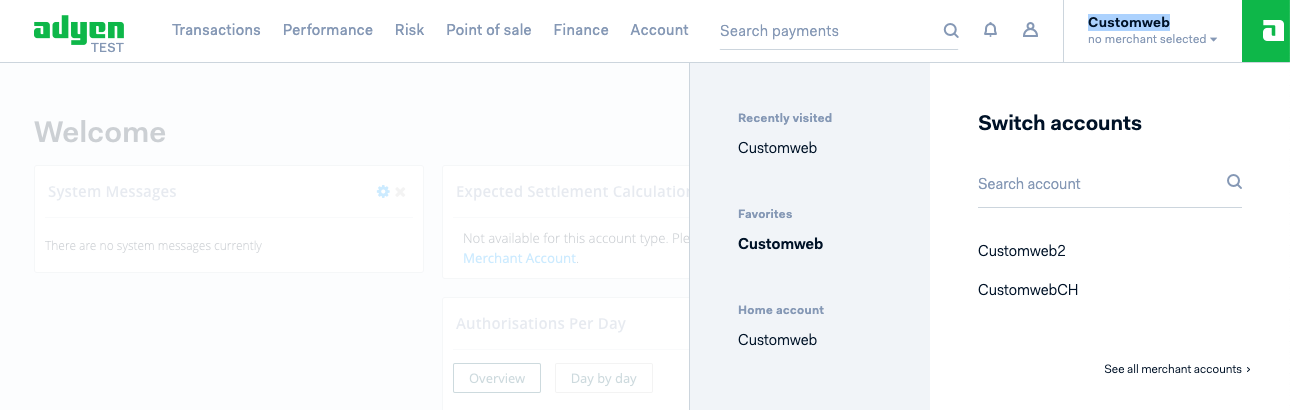
In the Adyen Backend navigate to Account > API Credentials and create a Webservice User.
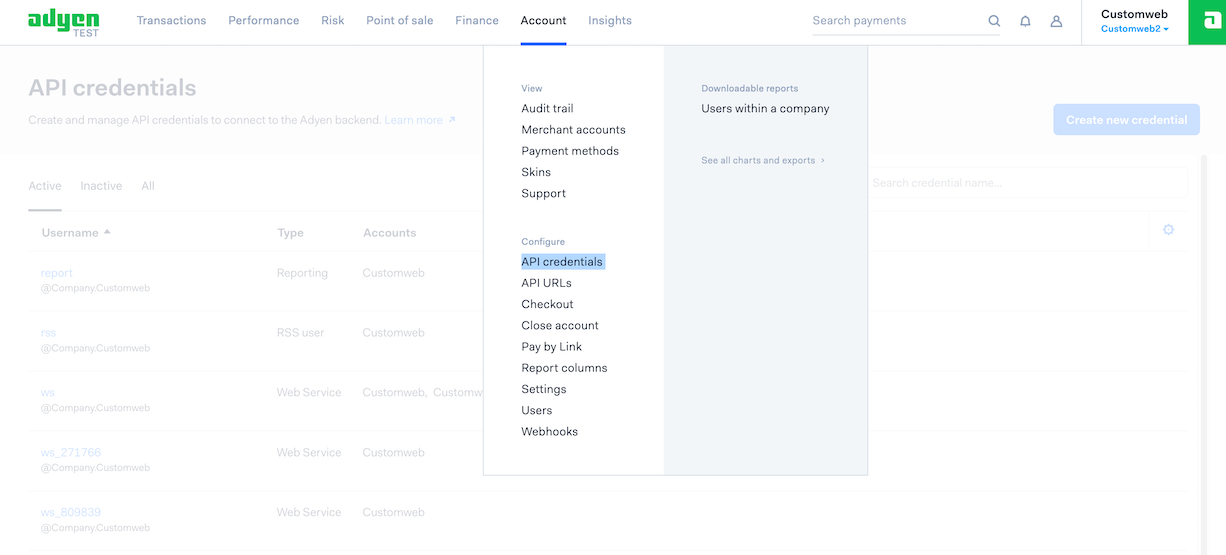
In the backend you will be provided with the User Name and the Password which you should copy directly in the processor configuration.
Make sure that you select the following Roles for your Webservice User:
-
API PCI Payments role
-
iDeal Recurring
-
Merchant iDeal-API Webservice role
-
Merchant PAL Webservice role
-
Merchant Recurring role
Should one of those access roles not be available, please ask the Adyen Support to enable them.
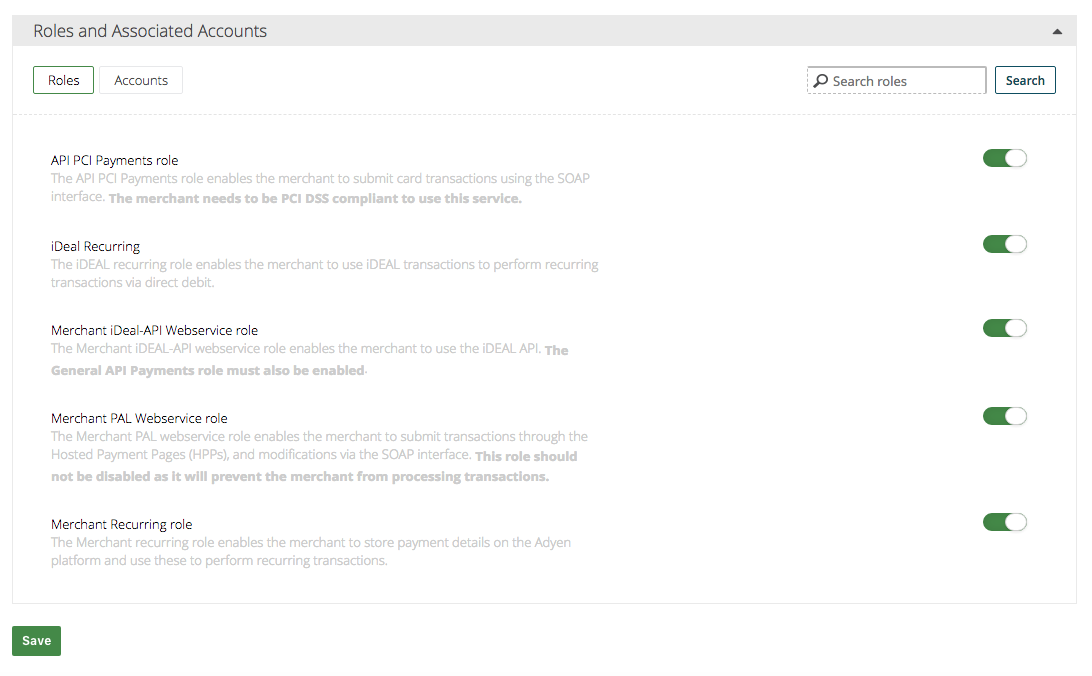
In order to create a skin navigate to Account > Skins. Click on Create new skin to create a new skin. In the backend you will be provided with the details.
-
Type the Skin Code into the corresponding field in the processor configuration
-
Click on generate the HMAC Key and copy the result in the processor configuration. Once you have generated the key you will not be able to see it again, so make sure to copy it when it’s generated
|
Note
|
For some payment methods it is necessary that we redirect the customer to the payment page where additional details are asked. In case you want to style this page have a look at the Skin Creation Manual. |
In order to be notified about the status of the payment it is important that the correct webhooks are setup on Adyen merchant backend. In order to create the webhooks navigate in the Adyen backend to Account > Webhooks.
The following webhook types must be enabled for correct processing of payments:
-
Standard Notification: This is required to be enabled regardless of which payment methods are used. Note when setting up the standard notifications that there is a section on the page titled "Additional Settings" which you can expand by clicking on the small triangle, if it’s not already expanded. If you are using certain payment methods, you need to enable some options. In case you process credit cards including 3D Secure you have to active Include 3D Secure Result in the Additional Settings.
-
Ideal Details Notification: When using iDeal payments, this additional notification type is required to be enabled.
-
Boleto Pending Notification: When using Boleto Bancário payments, this additional notification type is required to be enabled.
-
Direct Debit Pending Notification: When using UK Direct Debit/BACS payments, this additional notification type is required to be enabled.
|
Note
|
If webhooks are not set up correctly, it will not be possible to process the payments and it may cause your Adyen account to be blocked from receiving any further notifications requiring you to contact Adyen support to resolve this issue. |
The following parameters must be set on the webhook creation screen for the correct processing of payments:
-
The URL is specific to your space. We do show you the URL you have to type in the notification. Navigate to the notification setup page under Space > Payment > Configuration > Processors > Adyen Processor > Notification Setup . When you have multiple spaces you will be asked to select the space. The notification URL depends on the space.
-
Make sure you use the SSL Version of TLS 1.2.
-
Make sure you set the tick to Activate the webhook.
-
Set the Method to HTTP Post.
-
You can set a username and a password for Basic Authentication for payment status notifications. You can define those values as you wish just make sure you type the same details in to the processor configuration.
-
Additional Settings: When setting up the standard notifications that there is a section on the page titled Additional Settings which you can expand by clicking on the small triangle. In case you are processing credit cards including 3-D Secure you have to enable the option Include 3D Secure Result.
Once you saved the processor configuration you will be presented with the Connector Wizzard. By clicking on activate the application will automatically create the payment method configuraiton and the corresponding connector in your account.
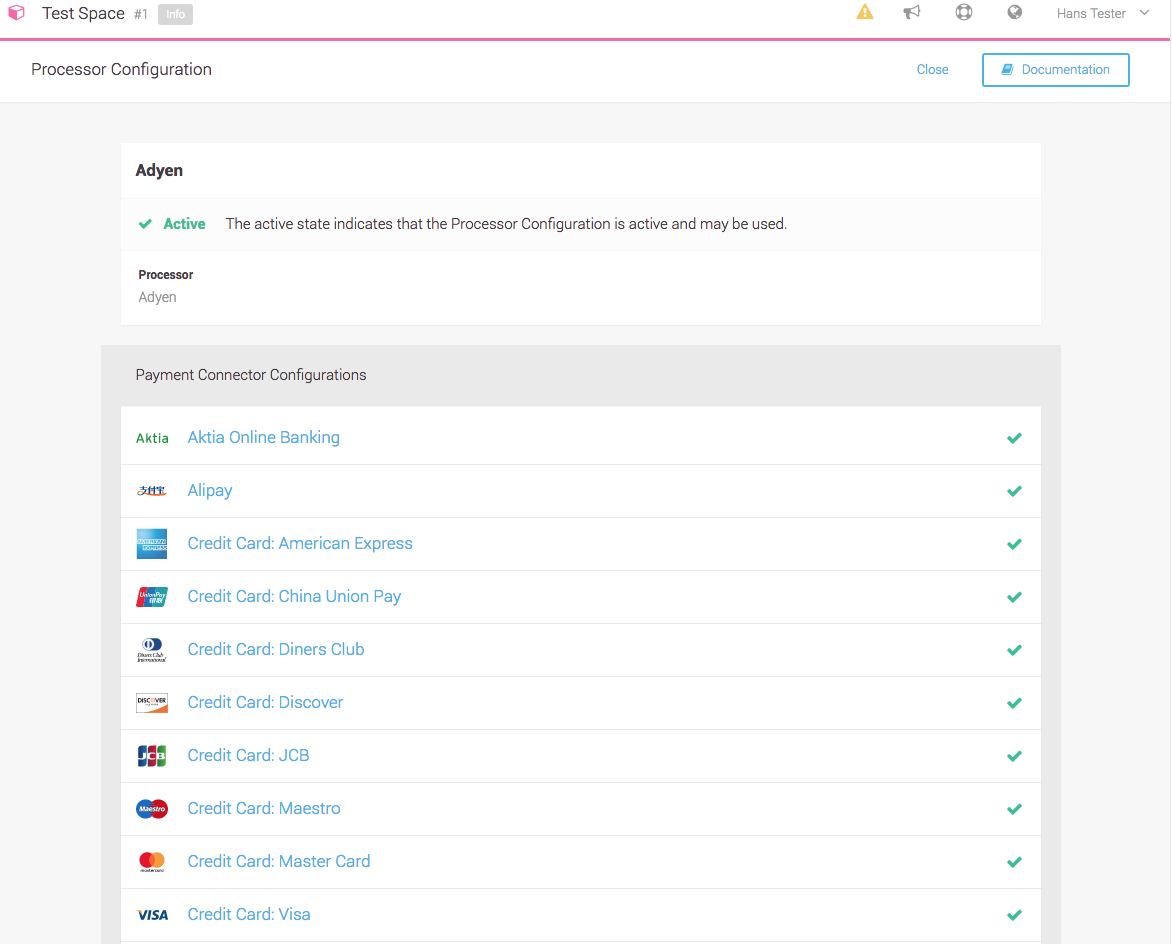
More Information about connectors, payment methods and processor can be found in the Connector Concept Documentation.
|
Note
|
Make sure that all the payment methods you activate in the application are also active in your Adyen account. In order to activate additional payment method you have to request this with the Adyen Support. |
The following additional settings will need to be enabled, depending on types of payments you wish to be able to process:
-
Recurring payments: If you wish to be able to process recurring payments, you must ask Adyen support to enable your account for this functionality; it is not activated by default.
-
3-D Secure: If you want to use the 3D-Secure authentication, you must ask Adyen support to enable your account for this functionality; it is not enabled by default.